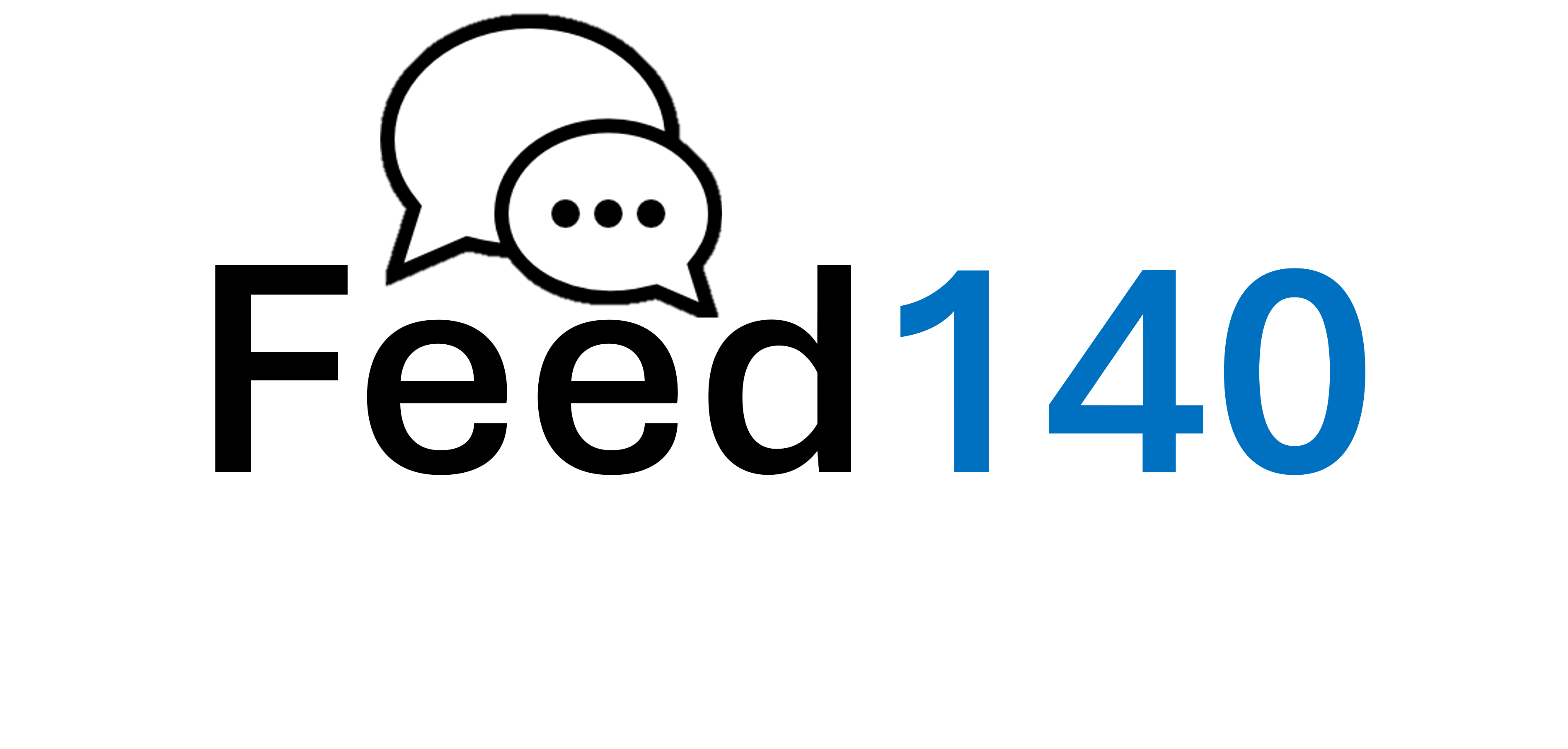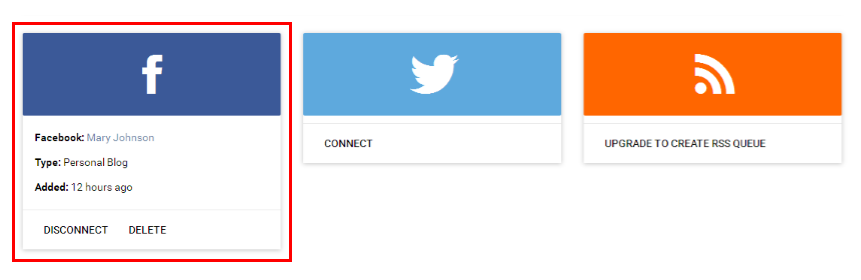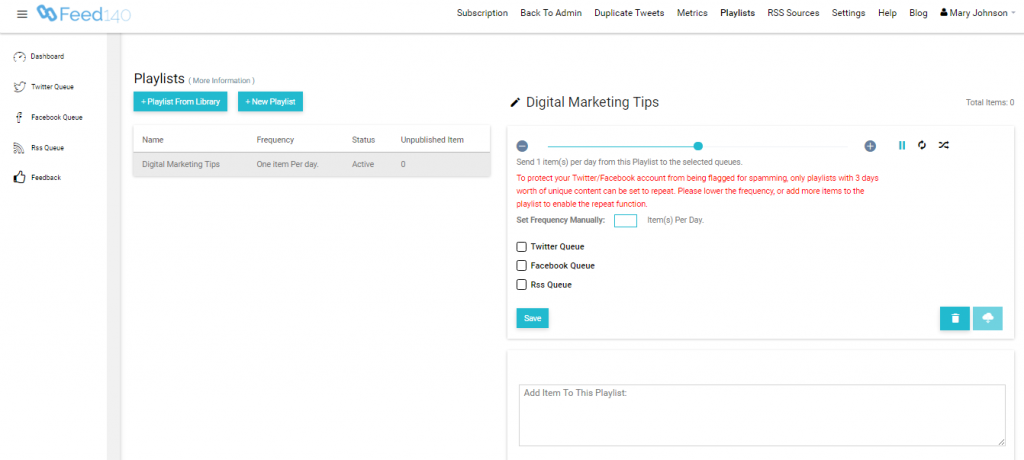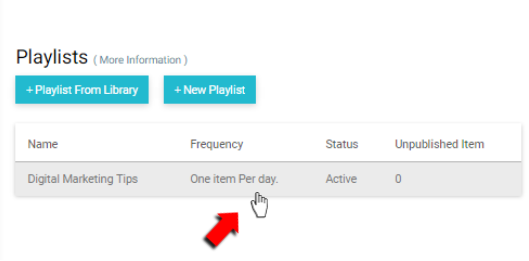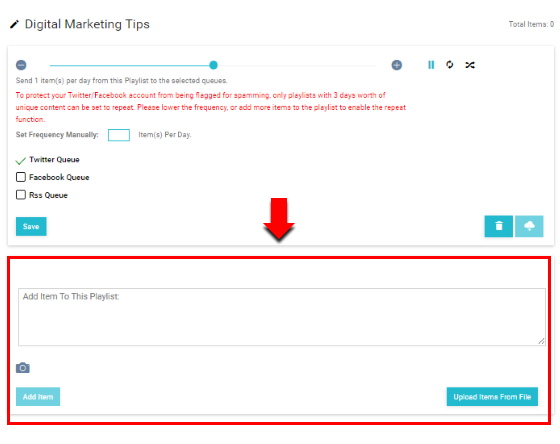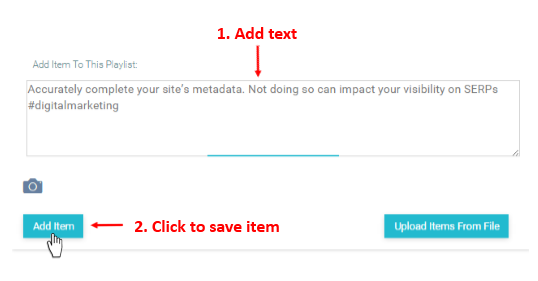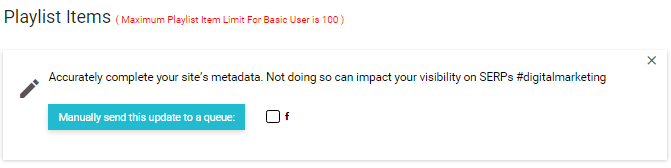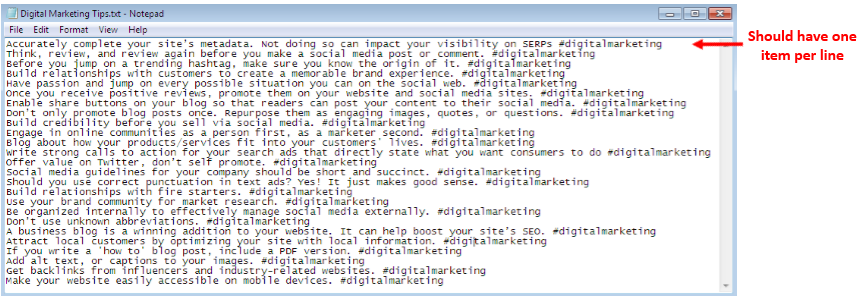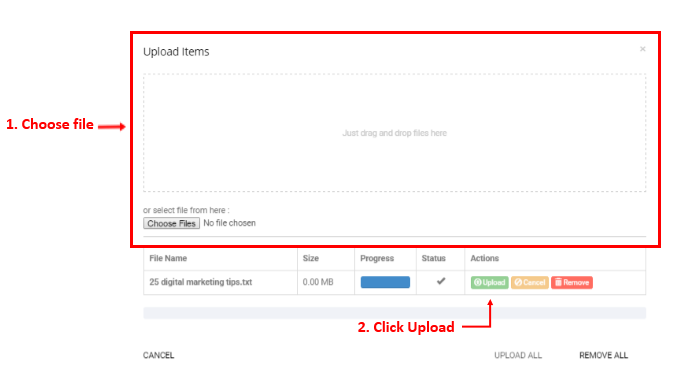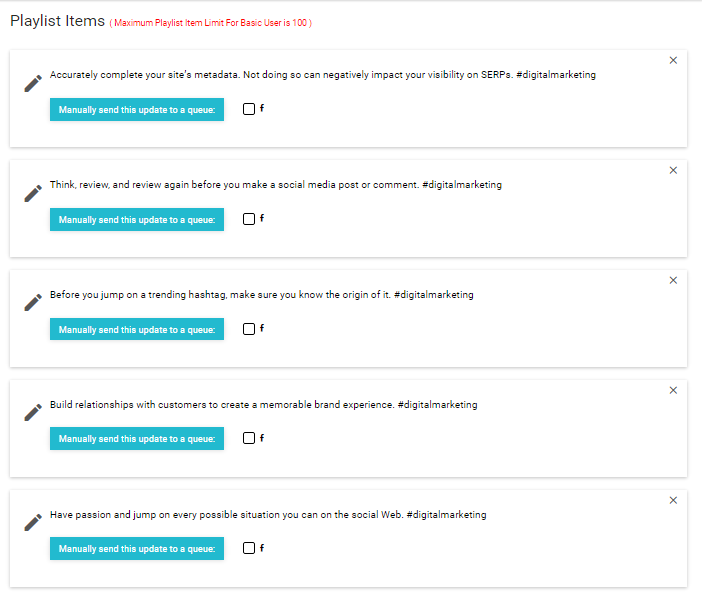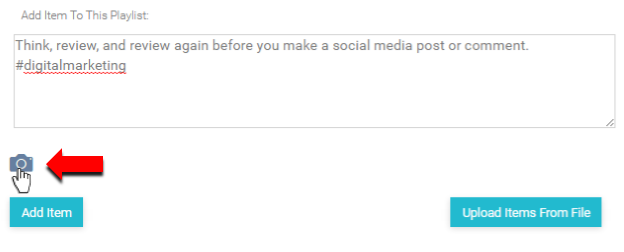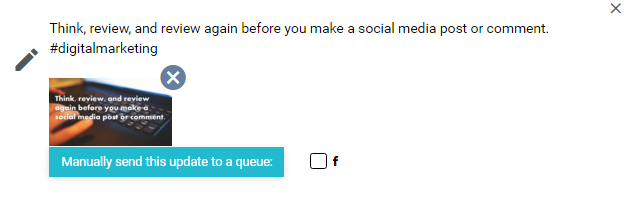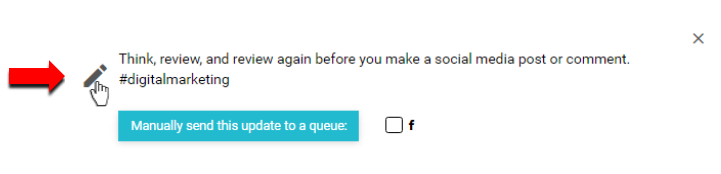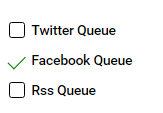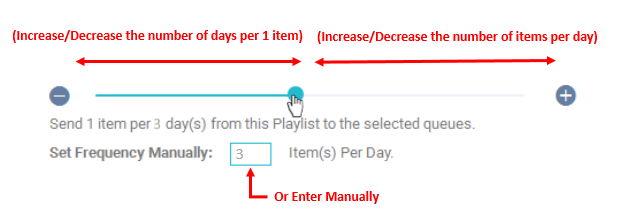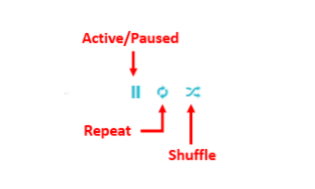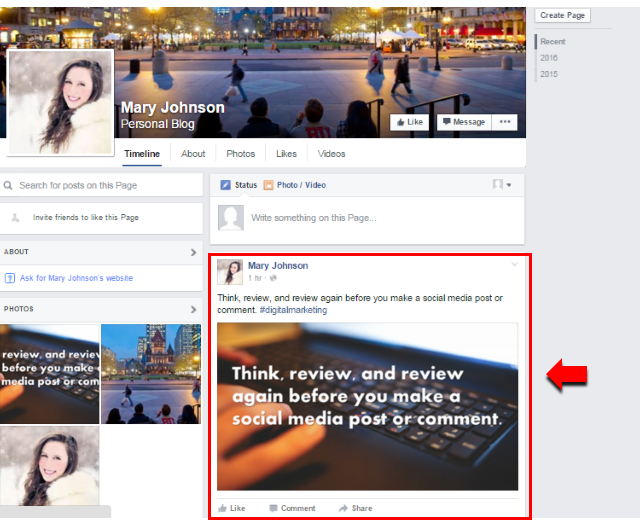Looking for a free Facebook poster? Smart. Whether you are a blogger or a business owner, you know how Facebook can help you increase your social media following. To make that happen, it is important to constantly keep your audience engaged with fresh, valuable content. However, as much as you see its potential, keeping up with your Facebook updates can be a daunting task. You unfortunately don’t have all the time in your hands to post new content on a regular basis. As a result, you might fail to attract as many followers as you should have.
Enter Feed140 – free Facebook poster. Feed140 is an online software which enables you to auto post your social marketing content. It can serve as a perfect Facebook poster and what’s more is that it’s free and easy-to-use. All you need to do is upload your posts, set up your drip-feed settings and you’re ready to go!
Here is a step by step tutorial to getting this free Facebook poster and setting up Feed140 to publish your posts.
Quick Summary
- Create free Facebook poster account
- Connect to Facebook
- Create a New Playlist
- Add Items to Your Playlist
- Customize Your Settings
The content of this post is also available as a PDF to make it easy to share with your team. How to use Feed140 as a Free Facebook Poster
Overview via SlideShare
1. Connect to Facebook
Log in to Feed140. If you’re a new user, visit https://feed140.net to set up a free account. You can sign up using your email or via social network.
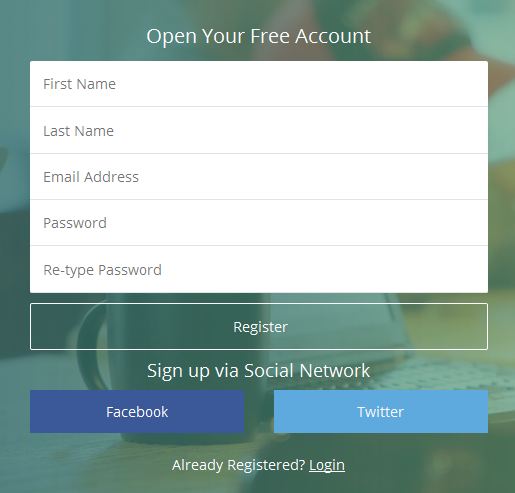
After you register, go to your Dashboard and click Connect.
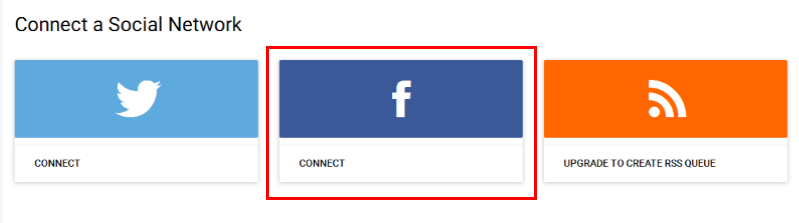
Sign in to your Facebook account. Update your privacy options, then click Okay as you go.
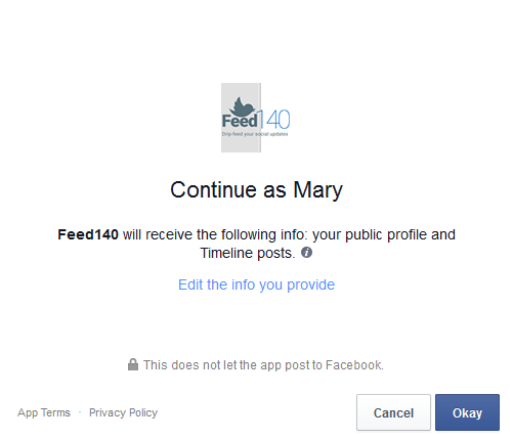
Feed140 free Facebook poster is compatible with both your Facebook profile and page. Just choose which one you want to send updates to.
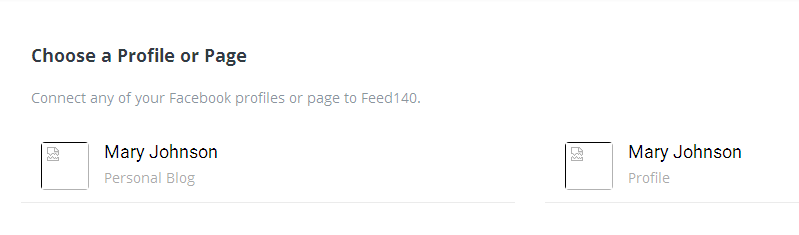
Go back to Dashboard and check to see if you have connected your Facebook page or profile to Feed140.
2. Create a New Playlist
Now that Feed140 has access to Facebook, we can start with adding our Playlist. A Playlist allows you to organize and schedule your social network updates.
Note: If you’re using a free Facebook poster account, you can only create one playlist. To make more playlists, upgrade your subscription to Expert or Pro. More info about the available subscriptions here.
To begin, click Playlists and select Add New Playlist.
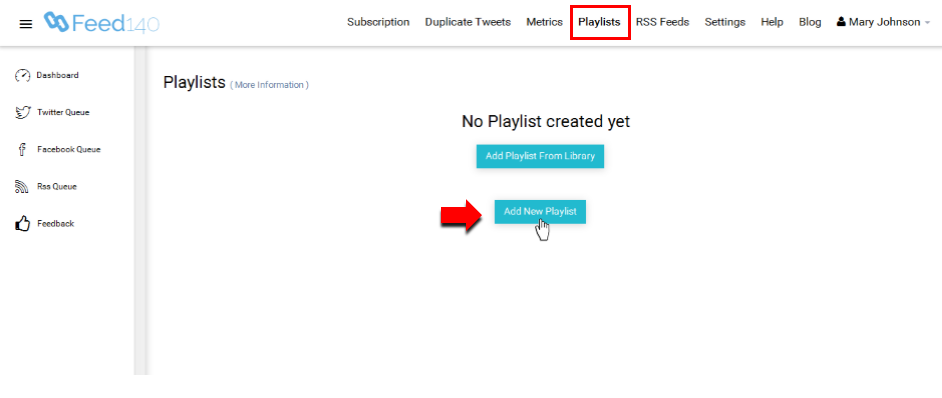
Our chosen topic for this tutorial is “Digital Marketing Tips”. Let’s use this as the playlist name. Once you’re done, click Save.
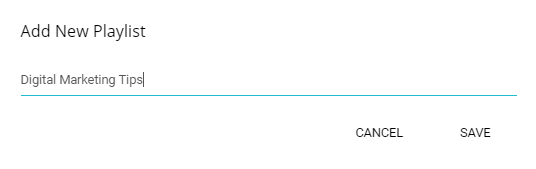
We have just created an empty playlist! The next step is to add “items” or updates we want to auto post on Facebook.
3. Add Items to Your Playlist
Start by preparing a list of great, shareable content. You can come up with quotes, tips or promos you want your Facebook followers to see. You can also add in your links and attach interesting photos to your updates to boost your traffic and engagement!
Note: With a free Facebook poster account, you are allowed add up to 100 items of text and visual content in a single playlist. Take note that each Playlist Item has a character limit of 140 for text posts and 117 for an item with image attachment.
Craft a Text Post
Here are two simple ways to add a text post to a playlist. For this tutorial, we prepared 25 Digital Marketing Tips as an example.
a. Manually add an item
Select a Playlist.
Input the update and make sure to save it.
This is how it looks like once the update has been added to your playlist.
b. Upload items from file
This method is basically a batch upload feature. It’s time-saving and very useful if you wish to add several playlist items all at once.
First, save the items on a .txt file.
Go to Upload Items From File.
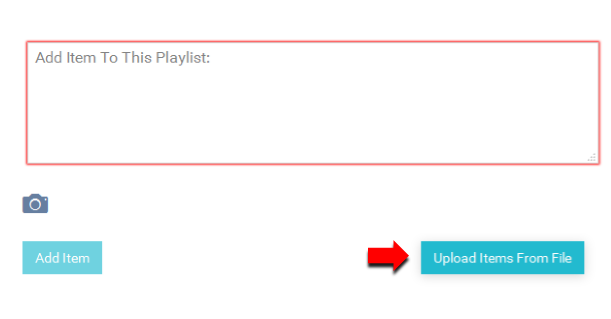
A new window will pop up. Select the .txt file from your desktop and click Upload. Close the window when done.
Below is a preview of the Digital Marketing Tips we have just added. Within just a few clicks, we have successfully added all of these items to the playlist and activated our free Facebook poster!
Attach an image
Click the “upload image” button to open your file browser. Select the image you want to attach.
Wait for the image to load. Click Add Item when done.
You’ll see a thumbnail of the image after it is uploaded.
Note: If you want to add an image to an existing item, just click the “edit” button and follow the previous steps.
4. Customize Your Settings
After managing our content, it’s time to customize our settings. The last step to do to successfully post our items to Facebook is to set up our desired Social Network Queue, Frequency, and Play/Repeat/Shuffle functions.
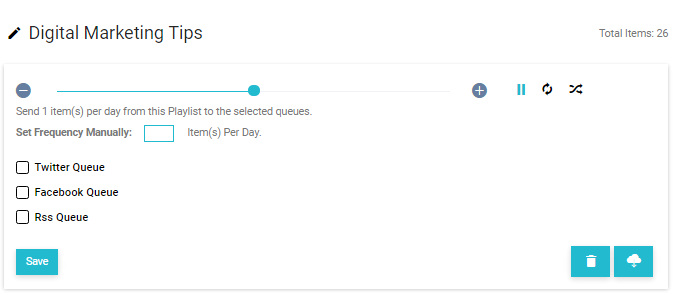
a. Select Facebook Queue
Since we want to post our updates on Facebook, we will set our playlist to send items to Facebook Queue.
Just tick the box beside Facebook Queue and click Save.
b. Set Frequency
You can change the item publication using the frequency bar. Press (-) or (+), or drag the cursor to adjust.
c. Active/Paused, Repeat and Shuffle
By default, your playlist will send updates at the rate you’ve chosen, in the order they were entered into the playlist. Once every update has been published once, the playlist will set itself to Paused. The Shuffle setting will send updates in a random order, and the Repeat setting will let the playlist run continuously.
Just click the icons to activate.
We have just completed the steps to auto-post to Facebook with this free Facebook poster! Check out this sample post we just created.
These are just the some of basic you need to know to start posting to Facebook. Expect more smart features from Feed140 and discover how to use social media like a pro.
The content of this post is also available as a PDF to make it easy to share with your team. How to use Feed140 as a Free Facebook Poster