“Auto Tweet Quotes” That is almost always my answer when people ask me about the quickest way to improve Twitter content marketing.
Quotes are a staple of content on Twitter — everyone loves reading a good quote, and as a content producer, it’s always nice to have someone else create the content for you. Collecting and tweeting quotes, however, can be a difficult, time consuming task. And, here’s the thing, if you are not consistent with your content on Twitter, your results will be much lower than you want. You have to be consistently visible in Twitter marketing to reap the rewards and a quotes can easily fill part of your content requirements. (Don’t worry about the time involved, I’ll show you how to auto tweet quotes easily.)
Several years ago, I found a somewhat secret source of great quotes. Not only great quotes, but quotes that have already shown themselves to be highly re-tweetable on Twitter. Since I started using them in my auto tweet quotes Feed140 playlists, they are consistently my most re-tweeted content.
Of course, finding great quotes and formatting them for Twitter is only a small part of the work involved in using quotes in our Twitter content strategy. The other part of the work, the harder part, is the delivery. Fortunately, Feed140 is perfect for delivering auto Tweet quotes. All you have to do is upload your list of quotes as a playlist and set your drip-feed settings and you are done!
Not only that, but if you are a pro level member, we also provide the very same library I mentioned above FREE. You can add our quotes playlist with a single click and then you are set for auto tweet quotes as long as you want.
Of course, this should not be your only content for Twitter, but it’s easy to mix in other playlists of niche content, auto tweet from RSS feeds, and manually create additional great content.
So, if you want to auto tweet quotes, Feed140 is the tool for you. Click here and open your free account today!
Here is a step by step procedure on setting up Feed140 to auto tweet quotes, lets get started!
Quick Summary
- Create your Feed140 Account & Connect to Twitter
- Add Auto Tweet Quotes from Playlist Library
- Update your Playlist Settings
- Update your Twitter Queue settings
The content of this post is also available as a PDF to make it easy to share with your team.
Auto Tweet Quotes with Feed 140 #contentmarketing
Overview via SlideShare
1. Create your Feed140 Account & Connect to Twitter
Register to Feed140.
Once you’ve logged in, you will be directed to your Dashboard. Click on the Twitter icon.
Authorize Feed140 by signing in to your Twitter account.
2. Add Auto Tweet Quotes from Playlist Library
Go to Playlists.
Select Add Playlist From Library.
Using the search box, you can type in the theme you want for your auto Twitter quotes. In this example, we want to use “inspirational quotes” for our feed. Click Add Playlist to select.
3. Update your Playlist Settings
Use the playlist settings to adjust the frequency of your auto tweet quotes to your preference. You also have the option to enable Active/Paused, Repeat or Shuffle if you want. Don’t forget to click Save to activate your settings.
4. Update your Twitter Queue settings
Click on Twitter Queue tab, below you can see your Twitter Queue settings
Here, You can adjust the frequency of your queued tweets and select the time time-frame when you want them to be automatically posted. Click Save to confirm your settings.
Now that you have set up your free auto tweet quotes, you can expect consistent posts to your Twitter page!
The content of this post is also available as a PDF to make it easy to share with your team.
Auto Tweet Quotes with Feed 140 #contentmarketing
Related post:
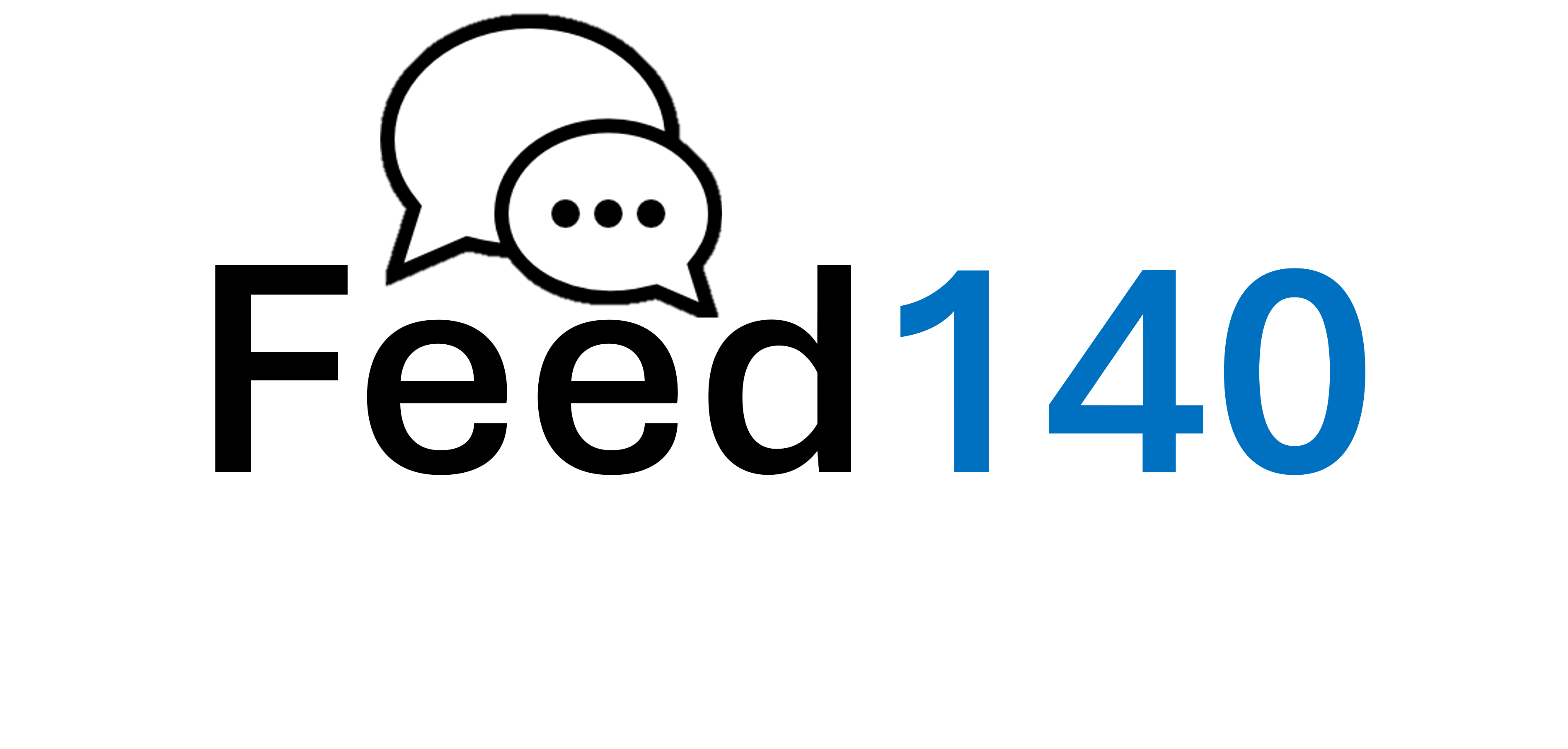
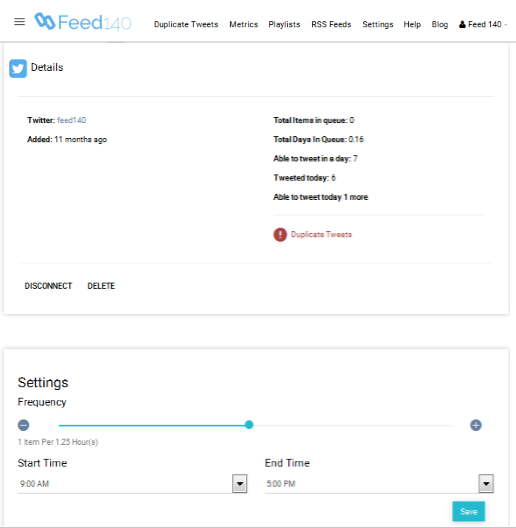
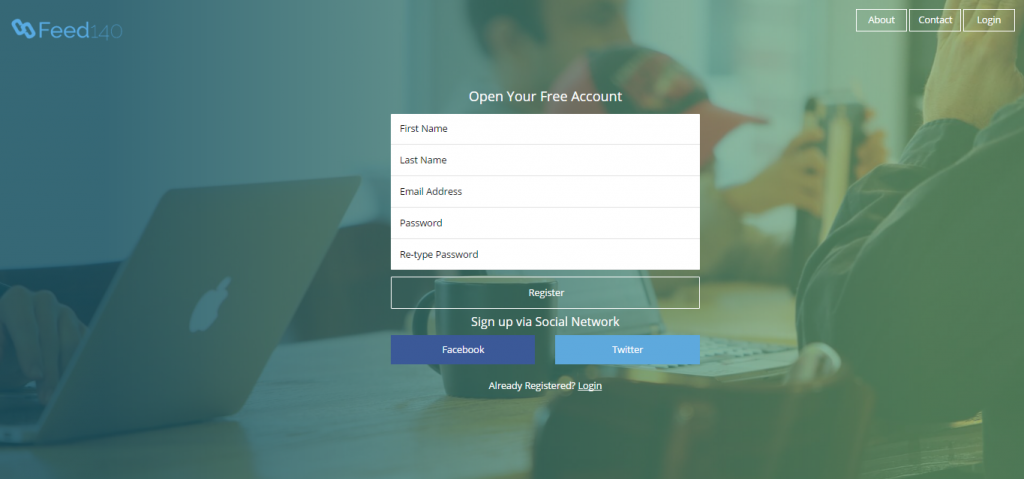
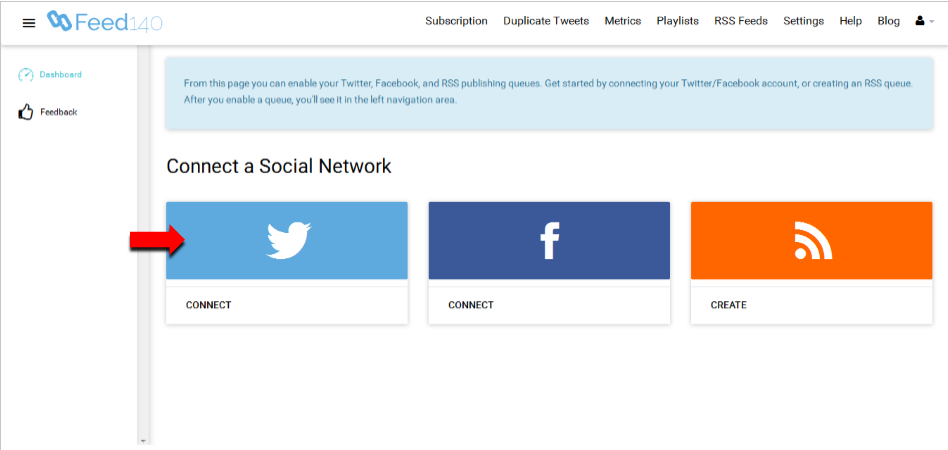
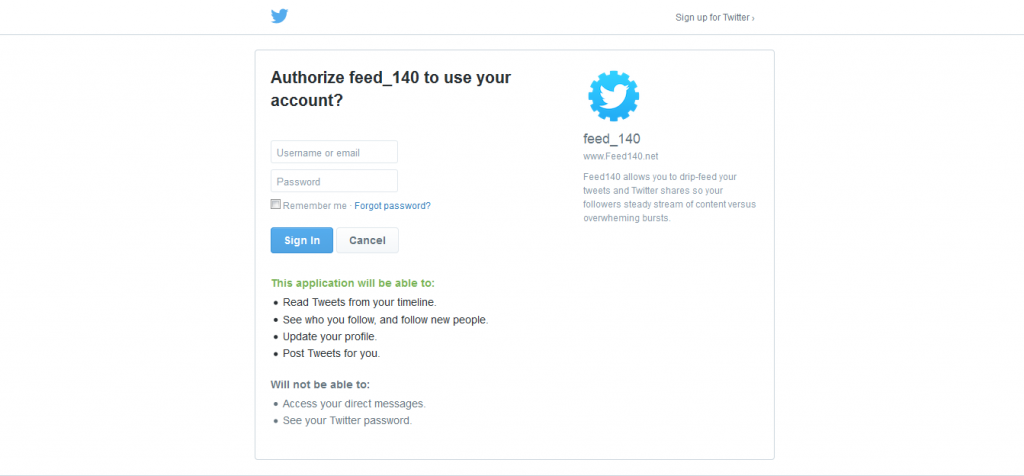
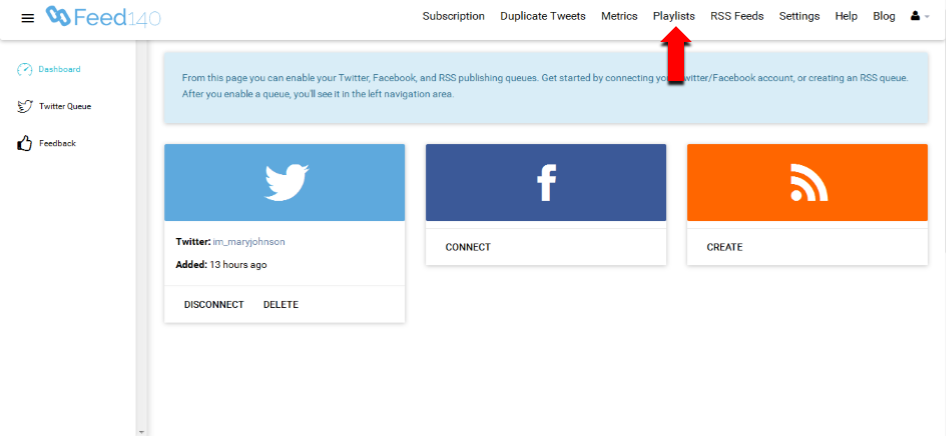
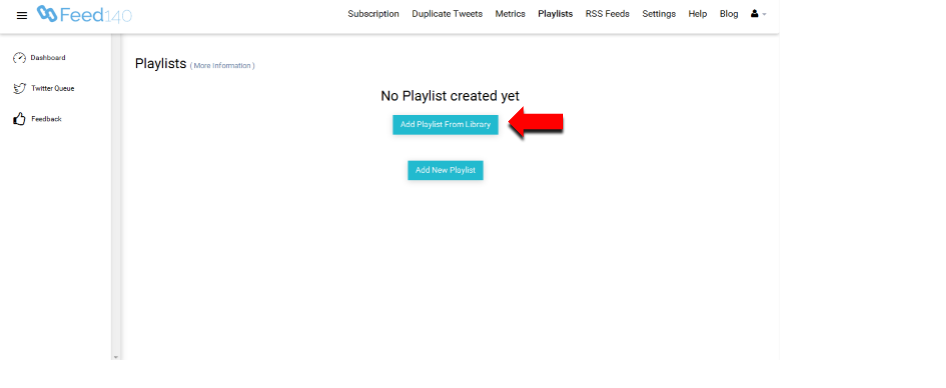
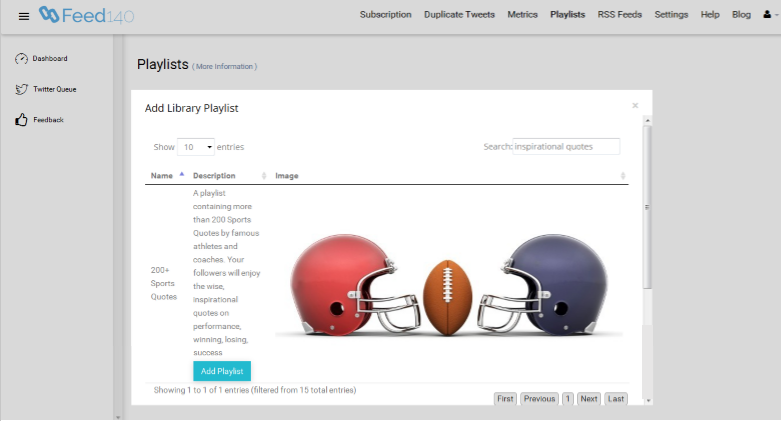
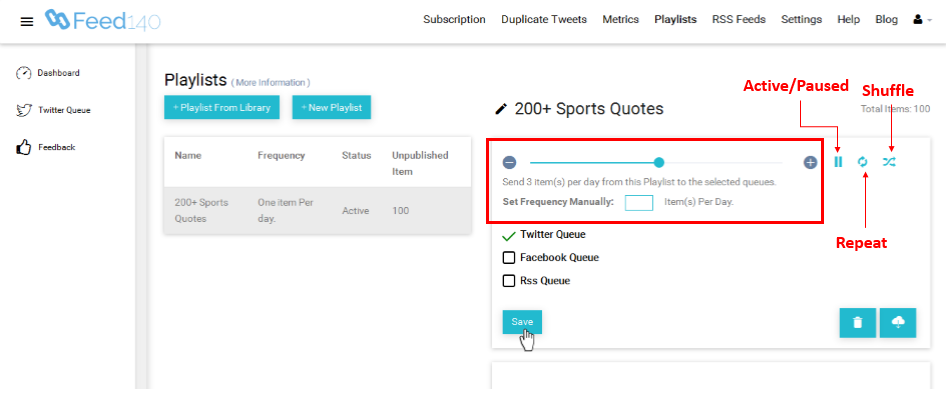
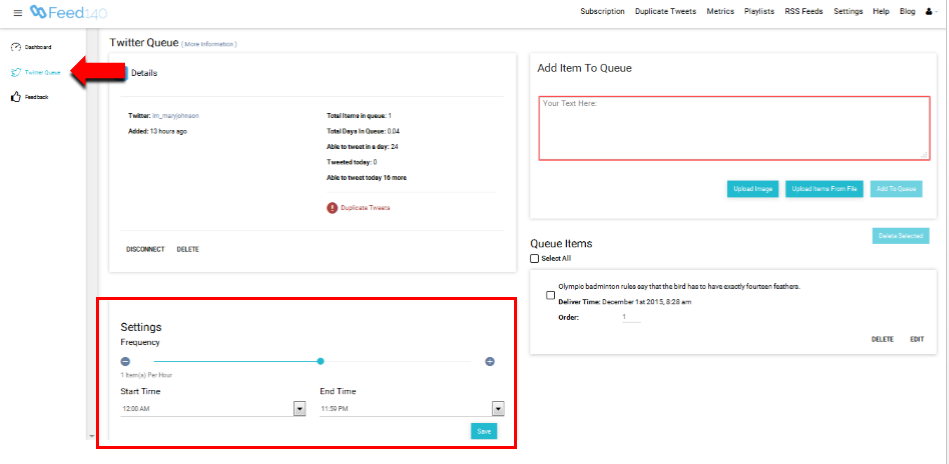
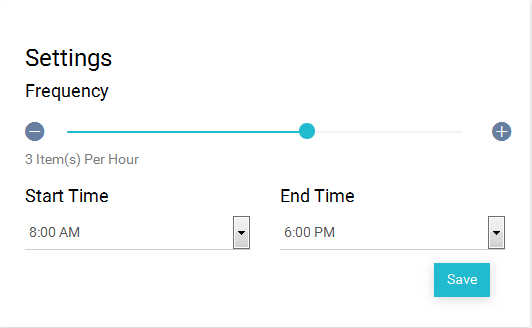
Trackbacks/Pingbacks