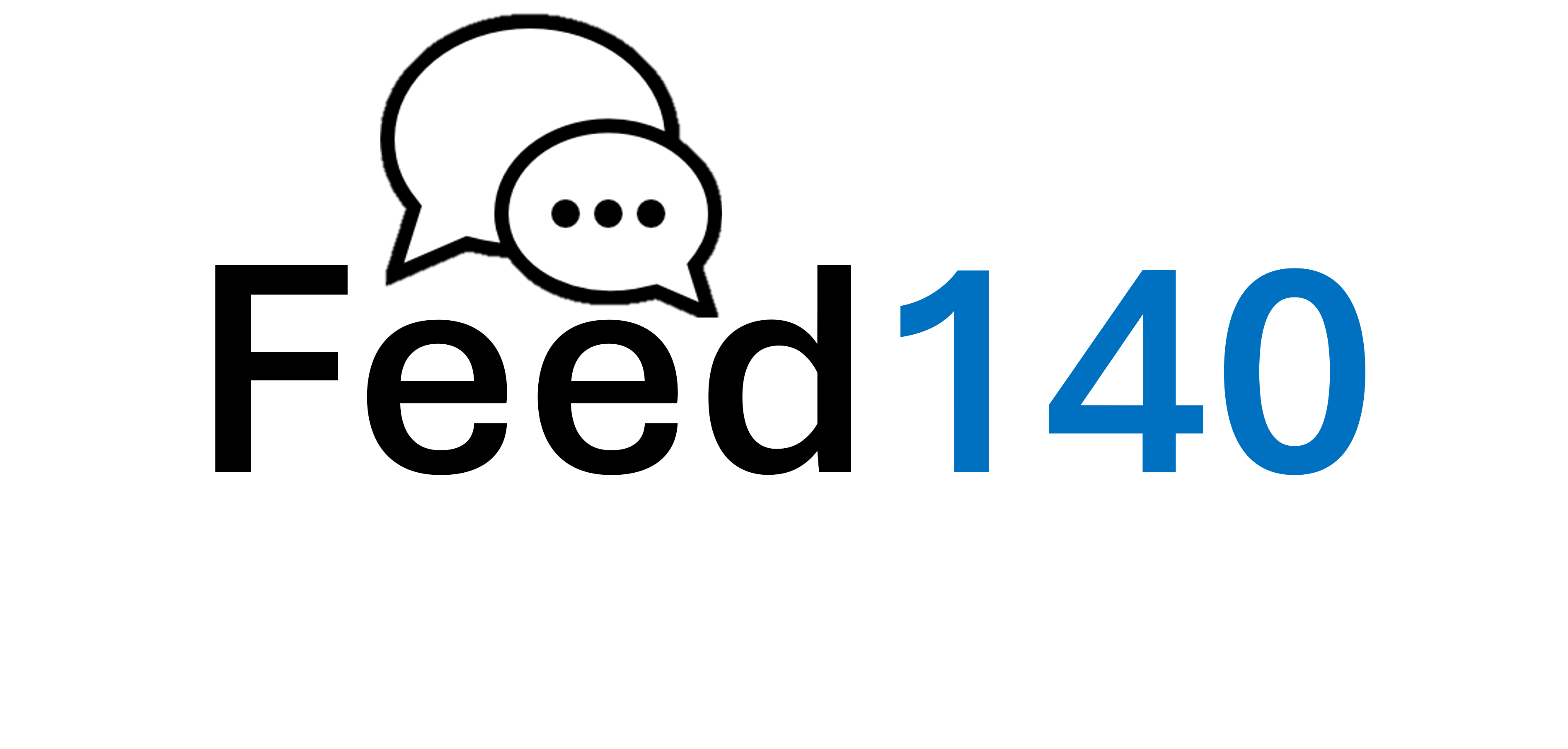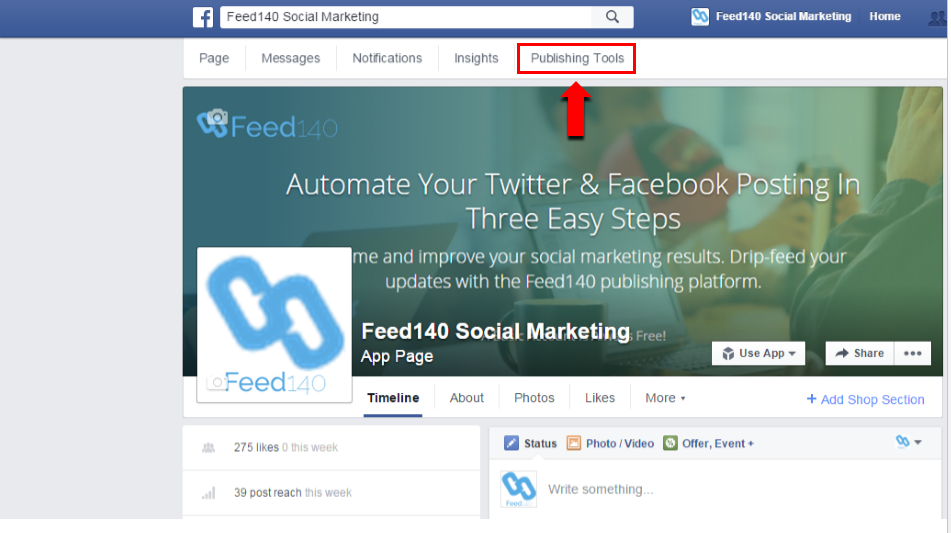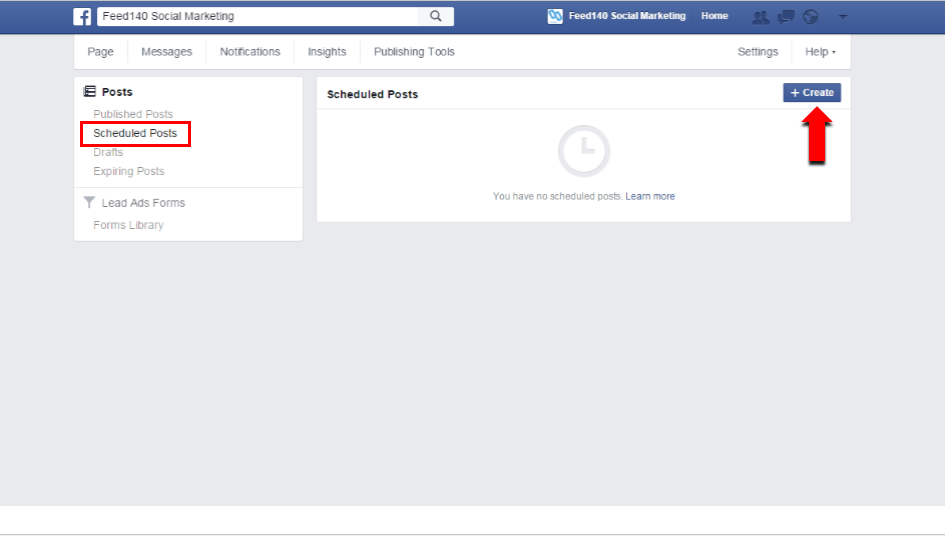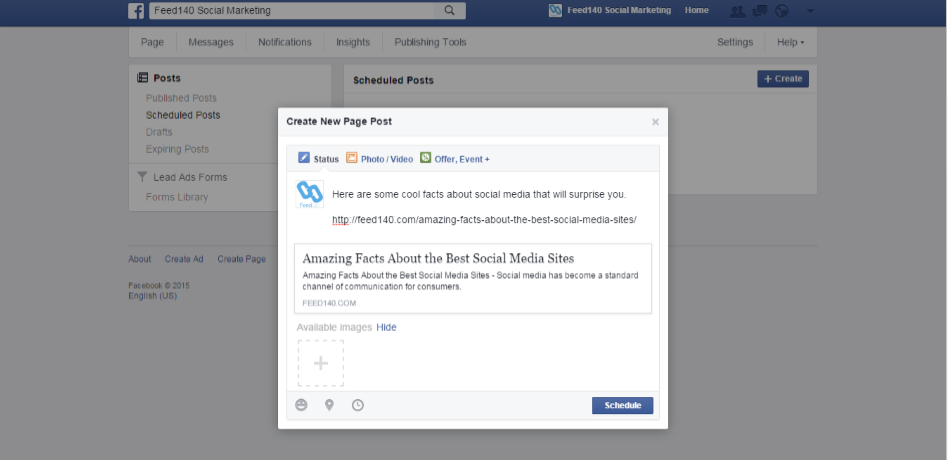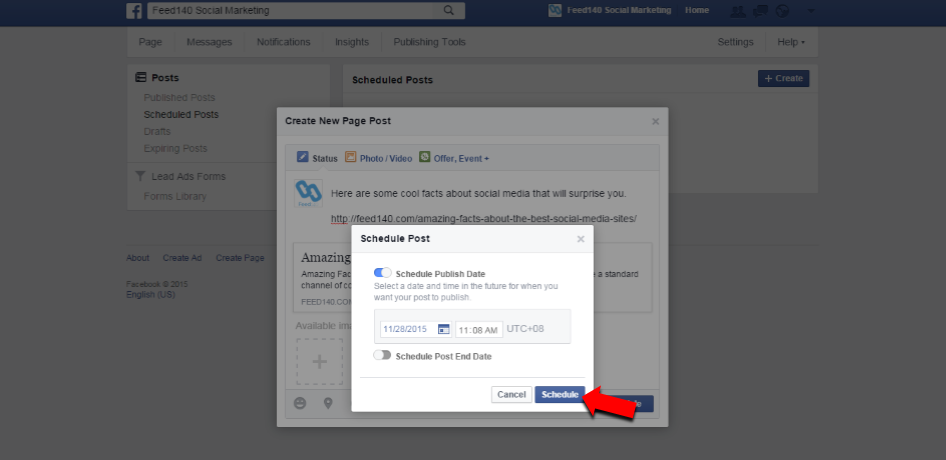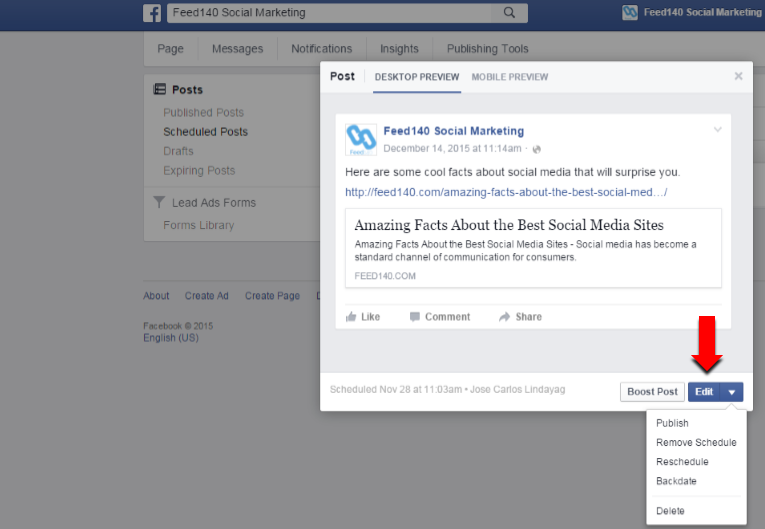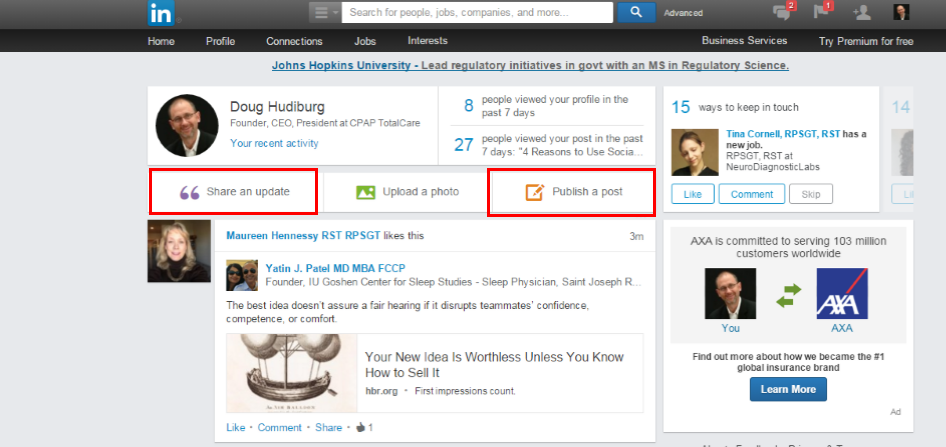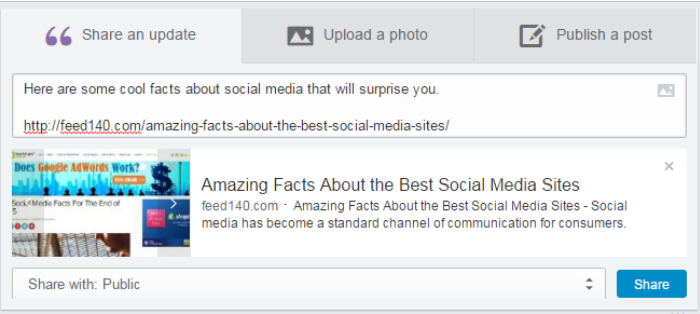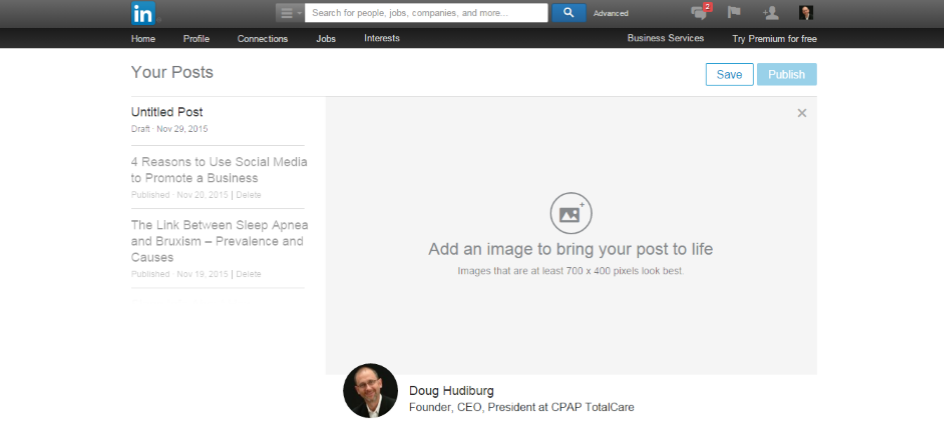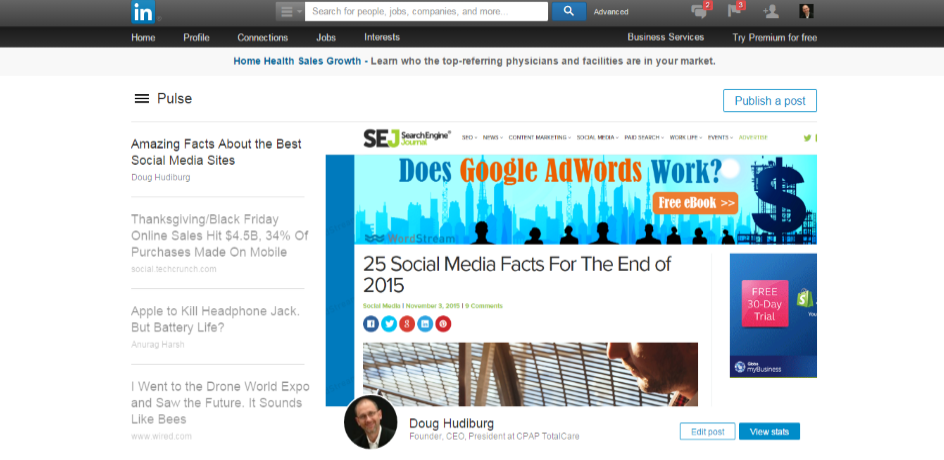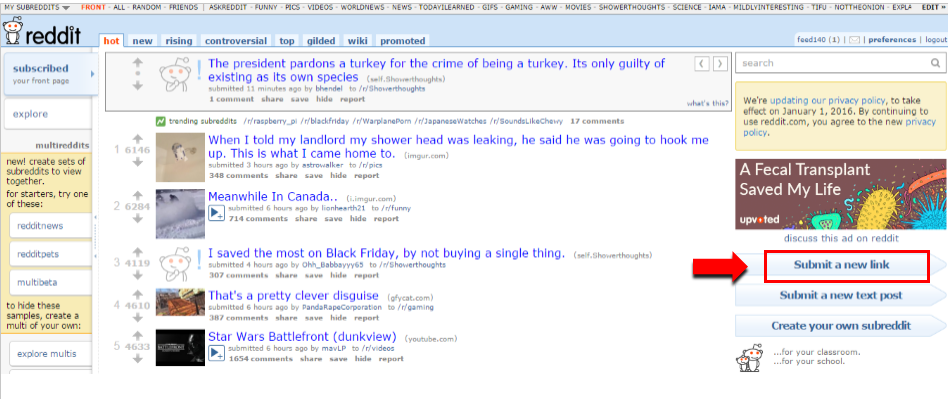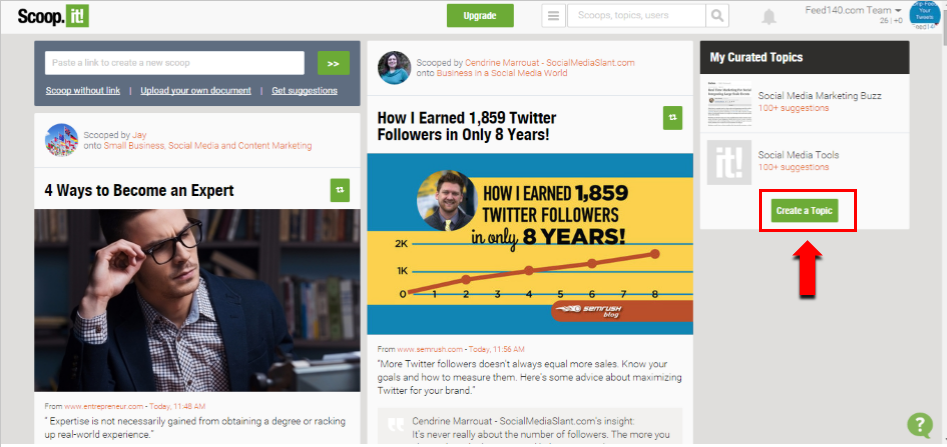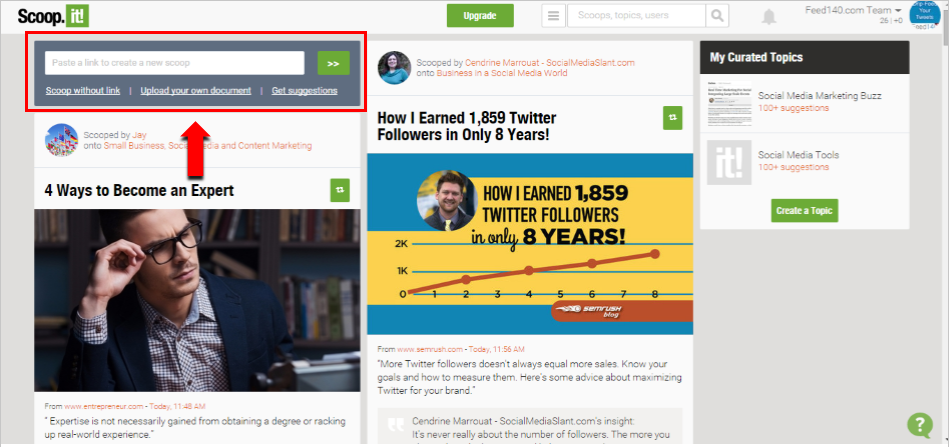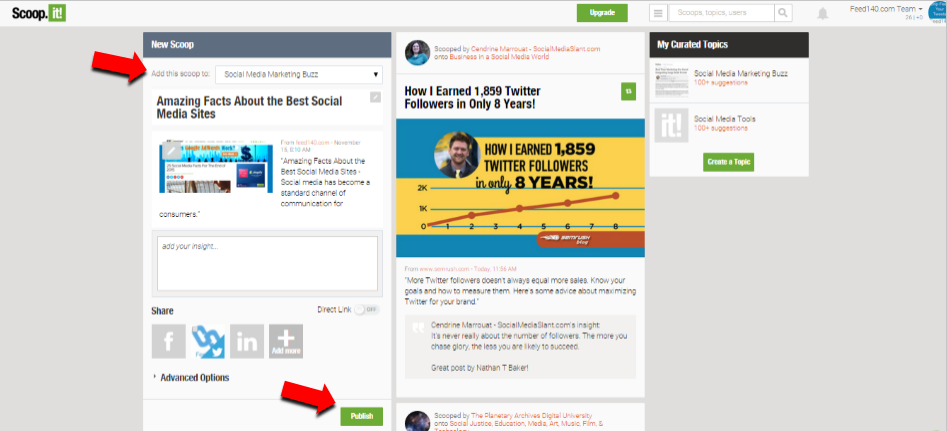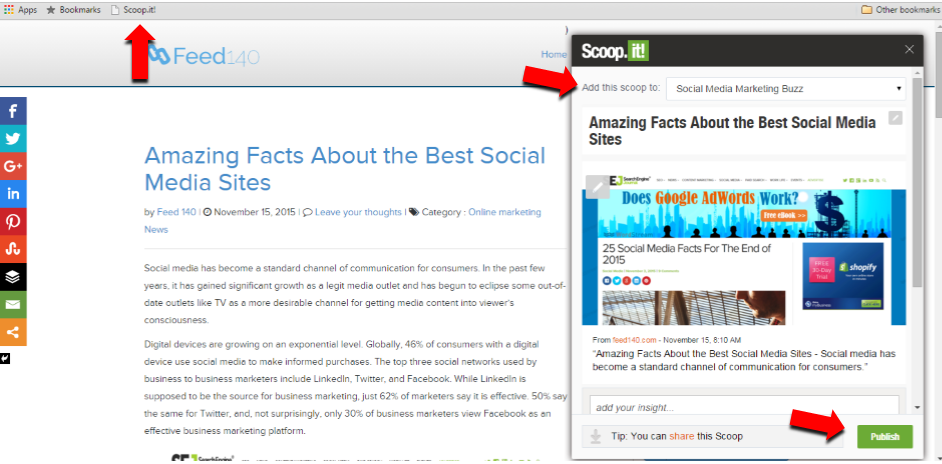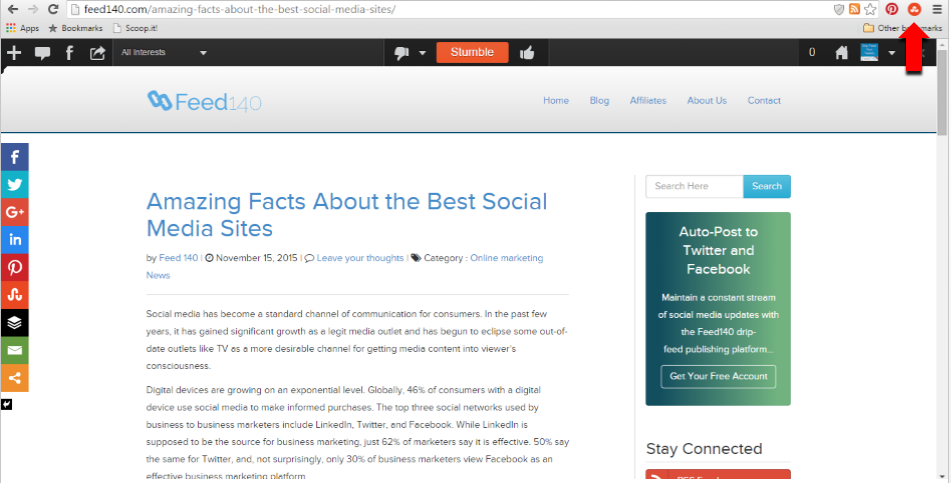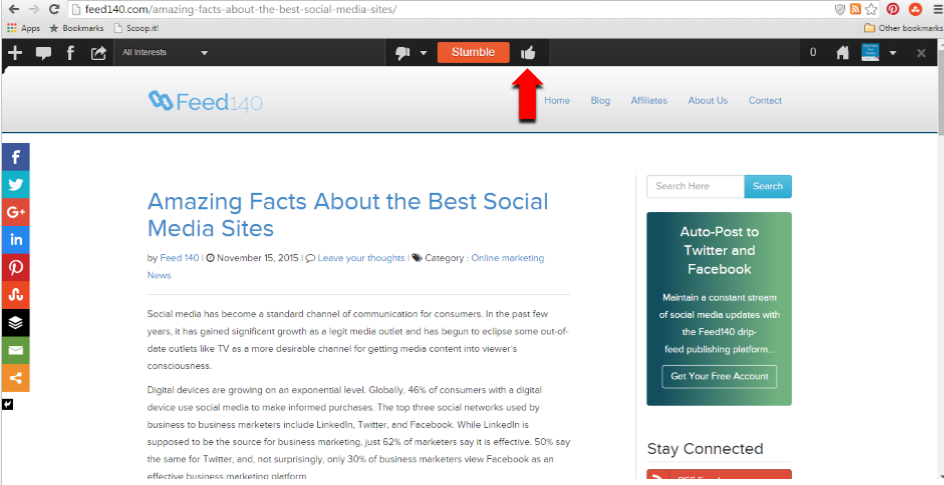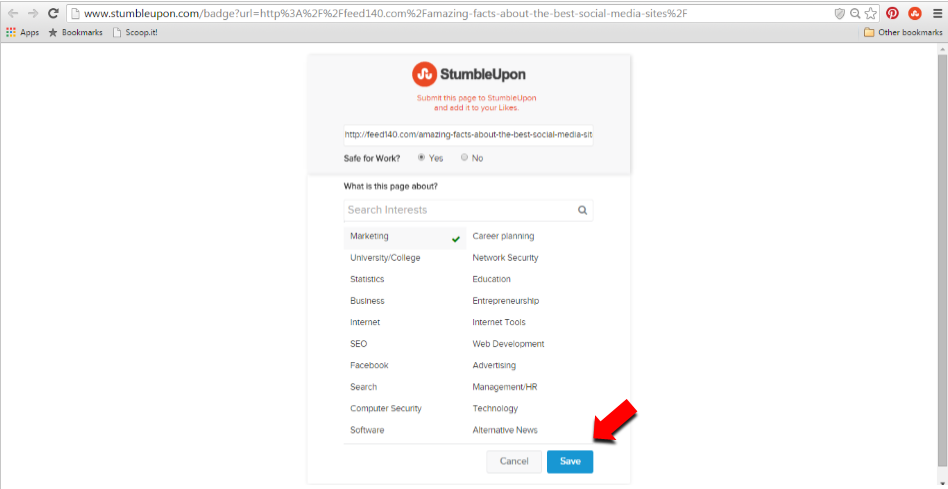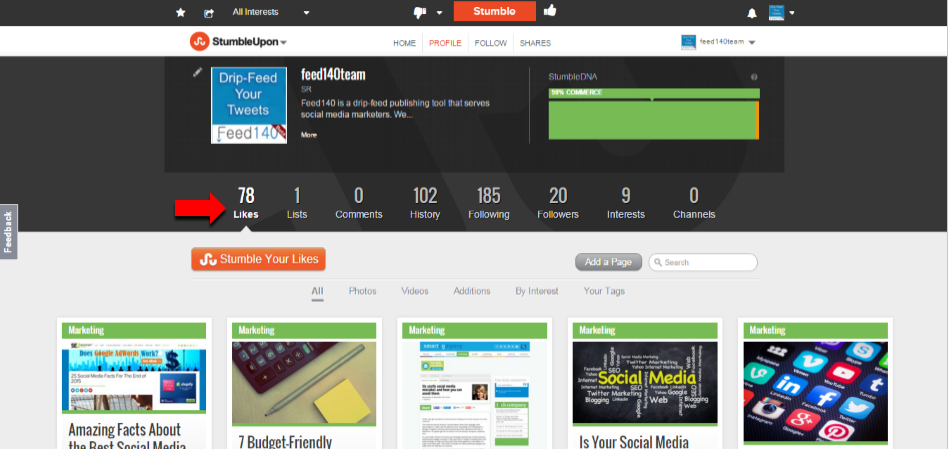This is part 5 of a series. If you are new to the series, please start here: Content Curation with Feed140: Part 1, Strategy and Overview
In this last part of our content curation series, we present a detailed step-by-step process on how to share your curated blog posts to popular social media networks. The main goals of this activity are promote content, strengthen social media presence, build brand awareness, and increase website visitors. Implementing this step also provides additional value to your site’s overall search engine rankings by building backlinks to your posts..
Although many people already know this process. It’s still nice to have a solid guide that you can also share to others who want to have a successful social media marketing campaign. If this works for us, it will also work for you.
Now let’s start showing you how to implement this!
Quick Summary
Key Points
- Share your content on a regular basis. We want to be consistent in updating our social channels about our blog posts.
Task For Part 4
- Share your curated blog post to social networks.
The content of this post is also available as a PDF to make it easy to share with your team.
Content Curation With Feed140 Part 5 Sharing Curated Blog Posts to Social Networks
Overview via SlideShare
Post to Facebook
1. Login to your Facebook Page and click Publishing tools.
2. Select Scheduled Posts tab and hit Create.
3. Write a brief comment about your blog post and then place your URL.
4. Click on Schedule and set the time and date you want your post to be published.
5. If you want to reschedule, delete, or publish your post right away, just go back to Scheduled Posts and edit your settings.
Post to LinkedIn
When you login to your LinkedIn account, you will be directed to your profile. From this page, you will have 2 options to share your content.
1. Share an update
Click on Share an update. A box will appear in which you can write your short-form post. Just write a brief description of your article and then place the URL.
2. Publish a post
Once you click on Publish a post, you will be redirected to the publishing tools. From here you can add your long-form post.
Once you’ve put your full article, don’t forget to include the link to the blog post and the original source.
Here is a sample post for reference.
Submit a link to Reddit
1. Click on Submit a new link.
2. Fill out the necessary information and Submit.
Not all subreddits allow link submission, so you have to look for an alternative subreddit related to your blog post.
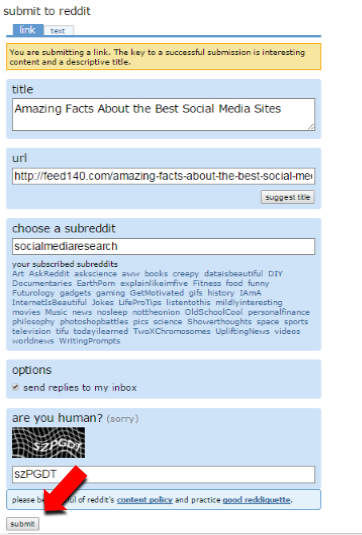
Publish content with Scoop.it
1. Make sure that you have created a Topic related to your niche. You can add one by clicking on Create a Topic option.
2. Scoop your blog post.
There are 2 ways to do this:
a. Add the link to your Homepage
Go to your homepage and paste the link on the space provided.
Select the topic where you want to add your blog post. Click publish.
b. Use the Scoop.it Bookmarklet
Install the Scoop.it Bookmarklet. Go to the web page you want to scoop and tap on the Scoop.it bookmarklet. Once the publishing window appears, you can select the topic where you want to add your blog post. Click Publish.
Add a page on StumbleUpon
1. Install the StumbleUpon extension on your browser. Activate the StumbleBar by clicking the StumbleUpon icon on your toolbar.
2. Hit the Like button.
A submission form will appear on a separate tab. Provide the necessary information about the page.
3. Click Save.
4. To view your saved article, go to your homepage and click on Likes tab
You can, of course, add other social networks to your sharing routine. These are just the ones that are baked into our process.
The content of this post is also available as a PDF to make it easy to share with your team.
Content Curation With Feed140 Part 5 Sharing Curated Blog Posts to Social Networks
Navigation
Previous Part: Content Curation With Feed140: Part 4, Making Blog Posts Out of Curated Items