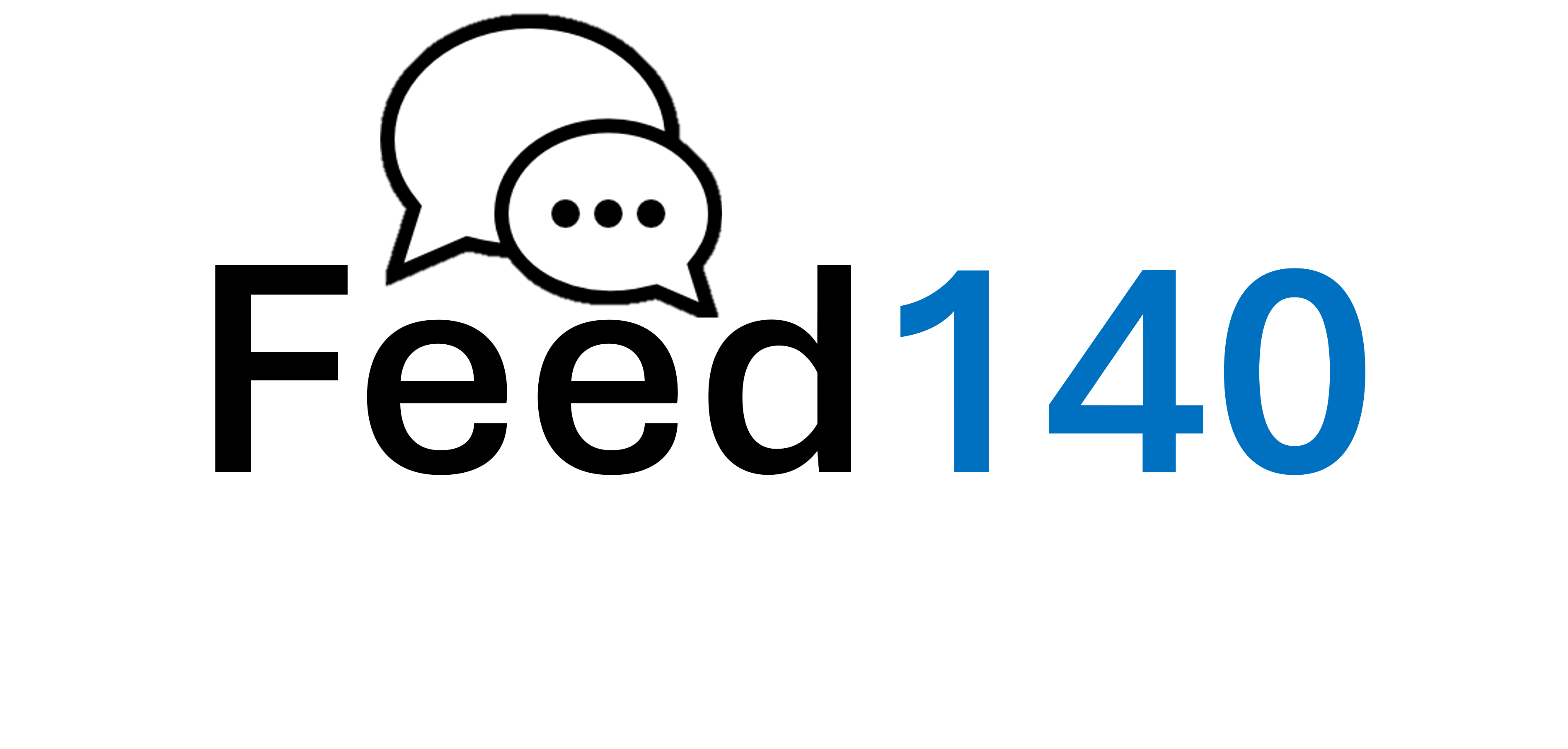Your Blog Feed
We suggest you put your blog’s RSS feed into your Feed140 account and let it flow through the queue.
Delicious Bookmarking Service
Delicious is a Social Bookmarking service, which means you can save all your bookmarks online, share them with other people, and see what other people are bookmarking.
Google Reader Shared Items Feed
Google Reader is a free, web-based reader for RSS feeds. Google reader lets you subscribe to feeds and will constantly check your favorite news sites and blogs for new content.
To start, sign into your Google account and click on ‘Reader’ in the top navigation bar.
To add feeds, click on ‘Add a Subscription’ – If you already know the address of the feed you want to subscribe to, simply paste the address in the text field that appears in Google Reader. Otherwise, you can enter search terms to easily find and add feeds.
In order to have your Google Reader content shared via feed140, you will need to click ‘share’ on each article. If you are reviewing Google Reader content in a list view, simply click on the article and the ‘share’ button will appear at the bottom of the expanded view screen.
Once you have your subscriptions its time to adjust your settings to allow the feeds to flow into your feed140 account.
- In Google Reader settings, select the third tab ‘Folders and Tags”
- You’ll see ‘You’re Shared Items’ – to the right, click on ‘Sharing Settings’.
- Towards the middle of the page you’ll see ‘Increase your reader audience’, click on ‘Your shared Items”
- Right click on the Atom Feed link on the right side of the page and select ‘copy link location’
- Go to your feed140 account and paste the link in the RSS URL field.
- Name the feed and click ‘Add Feed’
Feed140 will then import the Google Reader content and populate your queue.
StumbleUpon! Toolbar
StumbleUpon! Toolbar is a discovery engine (a form of web search engine) that finds and recommends web content to its users. It allows users to discover and rate web pages, photos, and videos that are personalized to their tastes and interests using peer-sourcing and social-networking principles.
Rating web sites updates a personal profile (a blog-style record of rated sites) and generates peer networks of web surfers linked by common interest. These social networks coordinate the distribution of web content, so that users “stumble upon” pages explicitly recommended by friends and peers.
- Go to www.StumbleUpon.com and select categories you are interested in. You can also enter search terms. Then click ‘start stumbling’
- Select ‘Get StumbleUpon Add On’
- Go to ‘Tools’ and select ‘Configuration”
- Check both ‘I Like It’ and ‘Not-for-me’
- Check ‘Show page review after rating’ – which allows you to add your comment about the post.
- This will allow you to highlight text in the article and it will automatically appear in your review. Then the link to the article and your review will be sent by feed140 as a post and a tweet.
Now you just need to add your Stumble Upon RSS feed to Feed140 and you likes will be automatically imported into Feed140. Copy and paste the link below into a text editor and change ‘xxxxxxx’ to your Stumble Upon user name. Not paste the modified link into Feed140 as a new RSS feed.
http://www.stumbleupon.com/rss/stumbler/xxxxxxx/likes
Google Blog Search Feeds
You can create an RSS feed from any search at Google Blog Search. Just conduct a keyword search and refine it based on timeframe. Then
- Go to your feed140 account and paste the link in the RSS URL field.
- Name the feed and click ‘Add Feed’
BoardReader
BoardReader was developed to address the shortcomings of current search engine technology to accurately find and display information contained on the Web’s forums and message boards. Boardreader uses proprietary software that allows users to search multiple message boards simultaneously, allowing users to share information in a truly global sense.
Simply search for terms, when you find something of interest that you would like to push out to your fans and followers
- Click on ‘Show Tools’
- Right click RSS and select ‘Copy Shortcut’
- Go to your feed140 account and paste the link in the RSS URL field.
- Name the feed and click ‘Add Feed’